Minecraft, the beloved sandbox video game developed by Mojang Studios, continues to captivate players worldwide with its endless possibilities and immersive gameplay. With each update, the Minecraft community eagerly awaits new features, improvements, and content to explore. One such highly anticipated update is Minecraft 1.18, also known as the “Caves and Cliffs Update: Part II.” This update promises to revolutionize the game’s underground cave systems and introduce breathtaking mountains and cliffs.
If you’re an avid Minecraft player eager to embark on this thrilling new adventure, you’ve come to the right place. In this comprehensive guide, we will walk you through the steps required to download and install Minecraft 1.18, ensuring that you can dive headfirst into all the new wonders and challenges it offers.
To begin your journey into the depths of Minecraft 1.18, you will need to have the Minecraft Java Edition installed on your computer. We’ll guide you through the process of updating your existing Minecraft installation to the latest version or, if you’re new to Minecraft, help you start from scratch. Along the way, we’ll cover essential tips, troubleshooting techniques, and potential roadblocks you might encounter during the download and installation process.

Step 1: Check System Requirements
Before you download Minecraft 1.18, it’s crucial to ensure that your computer meets the system requirements. The recommended specifications for Minecraft 1.18 are as follows:
- Operating System: Windows 10, macOS Mojave 10.14.5, or a later version
- CPU: Intel Core i5-4690 or AMD A10-7800 or equivalent
- RAM: 8GB
- GPU: NVIDIA GeForce 700 Series or AMD Radeon Rx 200 Series or equivalent with OpenGL 4.5 support
- Storage: 4GB available space
Make sure your computer meets these requirements to ensure optimal performance while playing Minecraft 1.18.
Step 2: Purchase Minecraft
To download Minecraft 1.18, you need to have a valid Minecraft account. If you already have an account, skip to the next step. If not, you can visit the official Minecraft website (www.minecraft.net) and create an account by purchasing the game. Minecraft is available for purchase for various platforms, including Windows, macOS, and Linux.
Step 3: Accessing the Launcher Once you have a Minecraft account, you will need to download the Minecraft Launcher. The Launcher is the platform from which you can access and manage your Minecraft game. To download the Launcher, visit the official Minecraft website and navigate to the “Download” section. Choose the version that corresponds to your operating system and click on the download link.
Step 4: Installing the Launcher
After downloading the Minecraft Launcher, locate the downloaded file and run the installer. Follow the on-screen instructions to complete the installation process. Once the Launcher is installed, launch it by double-clicking on the desktop icon or locating it in your applications folder.
Step 5: Logging in to Minecraft
When you open the Minecraft Launcher, you will be prompted to log in with your Minecraft account. Enter your login credentials and click “Log In.” If you’ve forgotten your password, you can use the password recovery options provided on the login page.
Step 6: Selecting Minecraft 1.18
In the Minecraft Launcher, you will see various versions of the game listed. To download Minecraft 1.18, click on the “Installations” tab and then click on the “+ New” button. In the “Version” dropdown menu, select “release 1.18.” You can also give the installation a custom name to help you identify it later. Once you have made your selections, click “Create” to start the installation process.
Step 7: Launching Minecraft 1.18
After the installation is complete, you can launch Minecraft 1.18 from the Minecraft Launcher. Select the newly created installation from the drop-down menu in the lower-left corner of the Launcher. Once selected, click the “Play” button to start the game. Minecraft 1.18 will load, and you can start exploring the exciting new features and improvements it offers.
Step 8: Updating Mods and Resource Packs
If you have previously installed mods or resource packs for Minecraft, it’s essential to update them to be compatible with Minecraft 1.18. Many modders and creators update their content to support the latest game version. Check the websites or forums of your favorite mods and resource packs to see if there are updates available for Minecraft 1.18. Download and install the updated versions following the instructions provided by the creators.
Conclusion
Downloading Minecraft 1.18 is a straightforward process that allows you to experience the latest features and improvements in the game. By following the steps outlined in this guide, you can ensure a smooth installation and start your Minecraft adventures in the newest version. Remember to check your system requirements, purchase the game if necessary, install the Minecraft Launcher, and select Minecraft 1.18 from the available installations. With your updated game, you’ll be ready to delve into the exciting world of Minecraft 1.18 and unleash your creativity like never before. Happy crafting!



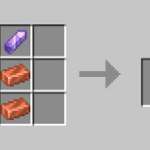







![Cricket League MOD APK [Unlimited MoneyUnlocked] v1.17.2](https://techbigs.co.in/wp-content/uploads/2024/03/Cricket-League-MOD-APK-Unlimited-MoneyUnlocked-v1.17.2-4-75x75.jpg)




Facebook comments