Minecraft, developed by Mojang Studios, is an immensely popular sandbox game that allows players to unleash their creativity and build virtual worlds using textured cubes. Initially released for PCs, Minecraft has since expanded its reach to various platforms, including Android. With the availability of Minecraft on Android devices, players can now enjoy the game’s captivating gameplay and endless possibilities on the go.
In this guide, we will walk you through the step-by-step process of downloading Minecraft on your Android device, enabling you to embark on exciting adventures, construct intricate structures, and discover hidden treasures right from the palm of your hand.
Downloading Minecraft on Android is a straightforward process that requires only a few simple steps. Before diving into the download procedure, it is essential to ensure that your device meets the minimum system requirements for a smooth gaming experience. These requirements typically include a compatible Android version, sufficient storage space, and a stable internet connection.
Once you’ve confirmed that your device meets the necessary specifications, you can proceed to download Minecraft from the official Google Play Store. We will guide you through the process of locating the game, initiating the download, and completing the installation. Additionally, we’ll cover some useful tips and tricks to enhance your Minecraft gameplay and maximize your enjoyment.

Step 1: Check Compatibility
Before you start downloading Minecraft on your Android device, it is essential to ensure that your device jmeets the minimum requirements. Minecraft requires a relatively powerful device to run smoothly. Check the official Minecraft website or the Google Play Store to find the recommended specifications for your Android device.
Step 2: Find the Official App
To download Minecraft on your Android device, you need to locate the official app. The easiest and most reliable way to find it is through the Google Play Store. Open the Play Store app on your Android device and search for “Minecraft.” Look for the official Minecraft app, developed by Mojang Studios. Ensure that the app is legitimate by checking the developer name and user reviews.
Step 3: Purchase and Install
Once you have found the official Minecraft app, you will need to purchase and install it. Minecraft is a paid game, so be prepared to make a one-time payment. Tap on the app and proceed to the purchase page. Follow the prompts to complete the payment using your preferred payment method, such as credit card or Google Play balance. After the purchase is confirmed, the app will automatically download and install on your device.
Step 4: Set Up Your Account
After the installation is complete, launch the Minecraft app on your Android device. You will be prompted to create or sign in to your Minecraft account. If you already have a Minecraft account, simply sign in using your credentials. If you don’t have an account, you can create one within the app. Follow the on-screen instructions to set up your account, including choosing a username and password.
Step 5: Start Playing
Once you have set up your Minecraft account, you are ready to start playing. Minecraft offers various game modes, including Survival mode, Creative mode, and Adventure mode. Select the mode that suits your preference and dive into the blocky world of Minecraft. You can explore, build, mine resources, and interact with the environment and other players.
Step 6: Customize Your Experience
Minecraft provides a range of customization options to tailor your gaming experience. You can modify your character’s appearance, change the in-game settings, and even install mods or add-ons to enhance the gameplay. To explore these options, navigate to the settings menu within the game. Here, you can adjust graphics, audio, and control settings to suit your preferences.
Step 7: Stay Updated
As with any app, it’s important to keep Minecraft on your Android device updated to enjoy the latest features, bug fixes, and security enhancements. Mojang Studios regularly releases updates for Minecraft, so make sure to check for updates in the Google Play Store. Enable automatic updates for Minecraft or manually update the app when a new version becomes available.
Step 8: Troubleshooting Tips
If you encounter any issues while downloading or playing Minecraft on your Android device, there are a few troubleshooting tips you can try. First, ensure that you have a stable internet connection throughout the download process. If the game crashes or lags during gameplay, try closing other running apps or restarting your device. Additionally, check for any available system updates for your Android device, as outdated software can sometimes cause compatibility issues.
Conclusion,
Downloading Minecraft on your Android device is a straightforward process. By following the steps outlined in this article, you can have Minecraft up and running in no time. Get ready to explore the limitless possibilities of the blocky world and embark on your own adventure in Minecraft. Whether you prefer building, surviving, or exploring, Minecraft offers endless hours of creative fun on your Android device. Enjoy your journey!



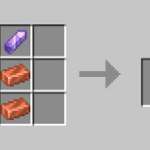











![Cricket League MOD APK [Unlimited MoneyUnlocked] v1.17.2](https://techbigs.co.in/wp-content/uploads/2024/03/Cricket-League-MOD-APK-Unlimited-MoneyUnlocked-v1.17.2-4-75x75.jpg)
Facebook comments