Minecraft, a beloved sandbox video game developed by Mojang Studios, has captivated millions of players worldwide with its endless possibilities and creative gameplay. With its immersive world and boundless potential for exploration and creation, Minecraft offers an unparalleled gaming experience. If you’re eager to embark on your own virtual adventures in the blocky realms of Minecraft, you’ve come to the right place.
In this guide, we will walk you through the step-by-step process of downloading Minecraft on your PC, ensuring you have all the necessary tools to dive into this enchanting virtual world. Whether you’re a seasoned gamer or a novice, our instructions will help you acquire the game and get started on your Minecraft journey.
Firstly, we will discuss the system requirements needed to run Minecraft smoothly on your PC, ensuring your hardware is compatible with the game. We will then guide you through the process of obtaining Minecraft, whether you choose the Java Edition or the Windows 10 Edition, highlighting the differences and helping you make an informed decision.
Next, we will outline various methods to download Minecraft, including purchasing it from the official Minecraft website, utilizing the Microsoft Store, or exploring other authorized platforms. We will provide clear instructions for each option, ensuring a hassle-free experience.

Step 1: Purchase Minecraft:
Before you can download Minecraft on your PC, you need to purchase a copy of the game. Minecraft is available for purchase on the official Minecraft website (www.minecraft.net). Visit the website and click on the “Get Minecraft” button. You will be directed to the purchase page, where you can choose between the Java Edition and the Bedrock Edition.
Step 2: Choose Your Edition:
Minecraft offers two main editions: the Java Edition and the Bedrock Edition. The Java Edition is the original version of the game and is compatible with Windows, macOS, and Linux operating systems. The Bedrock Edition is a cross-platform version available for Windows 10, Xbox, PlayStation, Nintendo Switch, and mobile devices.
Consider your requirements and preferences before choosing an edition. If you plan to play with friends on different platforms, the Bedrock Edition might be the better choice due to its cross-platform compatibility.
Step 3: Create a Minecraft Account:
To download Minecraft on your PC, you need to create a Minecraft account. On the official Minecraft website, click on the “Register” or “Sign Up” button. Fill in the necessary information, including your email address and a secure password. Once you have successfully created your account, you can proceed to the next step.
Step 4: Download Minecraft Launcher:
The Minecraft Launcher is a platform that allows you to manage and launch your Minecraft game. To download the Minecraft Launcher, go to the official Minecraft website and click on the “Download” button. Choose the version of the Launcher that corresponds to your operating system (Windows, macOS, or Linux) and initiate the download.
Step 5: Install Minecraft Launcher:
Once the Minecraft Launcher download is complete, locate the downloaded file on your computer and double-click on it to initiate the installation process. Follow the on-screen instructions to install the Launcher on your PC.
Step 6: Log In to Minecraft Launcher:
After successfully installing the Minecraft Launcher, launch the application on your PC. You will be prompted to log in using your Minecraft account credentials. Enter your email address and password to log in.
Step 7: Install Minecraft:
Once you have logged in to the Minecraft Launcher, you will be presented with the game installation options. Click on the “Install” button to begin the installation process. The Launcher will automatically download and install the necessary files for Minecraft on your PC. This process may take some time, depending on your internet connection speed.
Step 8: Launch Minecraft:
After the installation is complete, you can launch Minecraft by clicking on the “Play” button in the Minecraft Launcher. The Launcher will check for any updates and ensure that you have the latest version of the game. Once the game is ready to play, click on the “Play” button again, and Minecraft will start on your PC.
Conclusion:
Downloading Minecraft on your PC is a straightforward process that allows you to embark on an exciting journey of creativity and exploration. By following the step-by-step guide outlined in this article, you can purchase, download, and install Minecraft on your PC with ease. Whether you choose the Java Edition or the Bedrock Edition, the joy of Minecraft awaits you as you build, mine, and explore the vast landscapes of this beloved sandbox game. Get ready to unleash your imagination and dive into the extraordinary world of Minecraft!



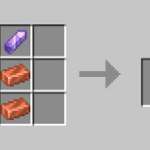











![Cricket League MOD APK [Unlimited MoneyUnlocked] v1.17.2](https://techbigs.co.in/wp-content/uploads/2024/03/Cricket-League-MOD-APK-Unlimited-MoneyUnlocked-v1.17.2-4-75x75.jpg)
Facebook comments