Minecraft is a popular sandbox video game that allows players to create and explore virtual worlds made up of blocks. It offers an immersive and creative experience, where players can build structures, mine resources, and embark on exciting adventures. If you’re interested in joining the millions of Minecraft enthusiasts and want to know how to download the game, you’ve come to the right place.
Downloading Minecraft is a straightforward process that can be done on various platforms, including Windows, macOS, Linux, iOS, Android, Xbox, PlayStation, and Nintendo Switch. The game is available for purchase on the official Minecraft website as well as through app stores and gaming consoles.
To begin, visit the official Minecraft website or the relevant app store for your device. Look for the download option or search for “Minecraft” in the search bar. Once you’ve found the game, click on the download button and follow the prompts to complete the installation.
It’s important to note that Minecraft offers different versions, including the Java Edition, Bedrock Edition, and Legacy Console Editions, each tailored for specific platforms. Be sure to select the version compatible with your device.

Minecraft for PC and Mac
To download Minecraft on your PC or Mac, follow these steps:
Step 1: Visit the official Minecraft website (https://www.minecraft.net/) and navigate to the “Get Minecraft” section.
Step 2: Choose the edition of Minecraft you want to play: Java Edition or Windows 10 Edition. Java Edition offers more customization options and mod support, while Windows 10 Edition is available through the Microsoft Store.
Step 3: For Java Edition, click on “Buy Minecraft” and proceed to complete the purchase. You will then receive a unique game code that needs to be redeemed. For Windows 10 Edition, click on “Buy for Windows 10” and follow the prompts to complete the purchase.
Step 4: Once you have your game code (Java Edition) or have completed the purchase (Windows 10 Edition), you can download Minecraft. For Java Edition, click on “Download” and choose the appropriate version for your operating system. For Windows 10 Edition, click on “Install” and wait for the game to download and install from the Microsoft Store.
Step 5: After the download is complete, launch Minecraft and log in using your Mojang account (Java Edition) or Microsoft account (Windows 10 Edition). You are now ready to start playing Minecraft on your PC or Mac!
Minecraft for iOS and Android
To download Minecraft on your iOS or Android device, follow these steps:
Step 1: Open the App Store (iOS) or Google Play Store (Android) on your device.
Step 2: In the search bar, type “Minecraft” and select the official Minecraft app from Mojang Studios.
Step 3: Tap the “Download” or “Install” button to begin the download process. Make sure you have a stable internet connection and sufficient storage space on your device.
Step 4: Once the download is complete, the Minecraft app will appear on your home screen. Tap on it to launch the game.
Step 5: Upon launching the game for the first time, you will be prompted to sign in with your Mojang account. If you don’t have an account, you can create one within the game.
Step 6: After signing in, you can start playing Minecraft on your iOS or Android device and experience the joy of building and exploring wherever you go!
Minecraft for Consoles
To download Minecraft on consoles like Xbox, PlayStation, or Nintendo Switch, follow these steps:
Step 1: Turn on your console and connect it to the internet.
Step 2: Navigate to the respective online store on your console (e.g., Xbox Store, PlayStation Store, Nintendo eShop).
Step 3: In the store’s search bar, type “Minecraft” and select the official Minecraft game from Mojang Studios.
Step 4: Choose the edition of Minecraft you want to purchase and download. Make sure to select the version compatible with your console.
Step 5: Follow the prompts to complete the purchase and download. The download time may vary depending on your internet connection speed.
Step 6: Once the download is complete, launch Minecraft from your console’s home screen and log in using your Microsoft account (Xbox), PlayStation Network account (PlayStation), or Nintendo account (Nintendo Switch).
Step 7: With your account linked and the game launched, you are ready to embark on your console Minecraft adventure!
Conclusion
Downloading Minecraft is the first step to unlocking an immersive and limitless world of creativity and exploration. By following the step-by-step guide provided for each platform, you can easily download Minecraft on your preferred device, whether it’s a PC, Mac, iOS, Android, or console. Remember to ensure a stable internet connection and sufficient storage space before starting the download process. So, don’t wait any longer—join the millions of Minecraft players worldwide and unleash your creativity in the pixelated universe of Minecraft!



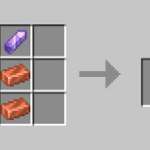











![Cricket League MOD APK [Unlimited MoneyUnlocked] v1.17.2](https://techbigs.co.in/wp-content/uploads/2024/03/Cricket-League-MOD-APK-Unlimited-MoneyUnlocked-v1.17.2-4-75x75.jpg)
Facebook comments