Are you tired of playing Minecraft alone or want to create a shared gaming experience with friends? Look no further! In this guide, we will walk you through the process of creating your very own Minecraft server. Building a server can provide you with endless possibilities, from creating custom worlds to playing mini-games with your friends. Whether you’re a seasoned player or new to the Minecraft universe, setting up your own server is an exciting and rewarding experience.
To begin, you’ll need to choose between hosting your server locally or using a dedicated server hosting service. Local hosting gives you complete control over the server’s settings and allows for customization, but it requires a powerful computer and a reliable internet connection. On the other hand, using a hosting service saves you the hassle of managing the server hardware and network, making it a convenient option for beginners.
Once you’ve decided on the hosting method, you’ll need to download the Minecraft server software from the official Minecraft website. This software acts as the backbone of your server, allowing players to connect and interact with each other. It’s crucial to select the appropriate server version that matches your game client to ensure compatibility.

Step 1: Hardware and Software Requirements
Before diving into the server setup process, it’s essential to ensure that your hardware and software meet the necessary requirements. Here’s what you’ll need:
-
A computer: Choose a computer with decent specifications, especially when it comes to processing power and RAM. A dedicated machine is ideal, but you can also use your personal computer if it meets the requirements.
-
Operating System: Minecraft servers can run on different operating systems, including Windows, macOS, and Linux. Select the one that suits you best and ensure it is up to date.
-
Java: Minecraft is built on Java, so make sure you have the latest version installed on your computer. You can download it from the official Java website.
Step 2: Setting Up the Server Software
To create a Minecraft server, you need to download the server software from the official Minecraft website. Follow these steps to get started:
-
Visit the official Minecraft website (minecraft.net) and navigate to the “Download” section.
-
Scroll down until you find the “Minecraft Server” section and click on the download link that corresponds to your operating system.
-
Once the download is complete, locate the file and double-click on it to run the server software.
-
The server software will generate some initial files. Open the generated “eula.txt” file and change the “eula=false” line to “eula=true” to accept the End User License Agreement.
Step 3: Configuring the Server
After setting up the server software, you’ll need to configure it according to your preferences. Here’s how you can do it:
-
Open the server folder that was created when you ran the server software.
-
Locate the “server.properties” file and open it with a text editor.
-
In this file, you can customize various server settings such as the server name, game mode, difficulty level, and maximum number of players. Modify these settings to your liking.
-
Save the changes and close the file.
Step 4: Port Forwarding
Port forwarding allows other players to connect to your server over the internet. Here’s how you can set it up:
-
Access your router’s configuration settings. You can usually do this by typing your router’s IP address into a web browser.
-
Find the port forwarding settings. The exact location of this setting varies depending on the router model and manufacturer. Look for a section labeled “Port Forwarding” or “Virtual Servers.”
-
Add a new port forwarding rule. Specify the port number (default is 25565) and the local IP address of the computer running the Minecraft server.
-
Save the changes and exit the router settings.
Step 5: Launching the Server
Now that your server is configured and port forwarding is set up, it’s time to launch the server and start playing with friends. Follow these steps:
-
Double-click on the server file you downloaded earlier to start the server software.
-
Wait for the server to finish the startup process. You should see messages indicating that the server is running successfully.
-
Share your server’s IP address with your friends, so they can join your game. You can find the IP address by visiting websites like “whatismyip.com.”
-
Open Minecraft on your computer and click on “Multiplayer.”
-
Click on “Add Server” and enter a name for your server, along with the IP address.
-
Save the server entry and click “Join Server.”
Congratulations! You have successfully set up your own Minecraft server. You can now invite your friends to join and explore the world you’ve created together.
Conclusion,
Creating a Minecraft server allows you to tailor the gameplay experience to your liking and enjoy multiplayer sessions with your friends. By following the steps outlined in this article, you’ll be able to set up your server and embark on exciting adventures in Minecraft. Have fun building, exploring, and crafting in your very own virtual realm!



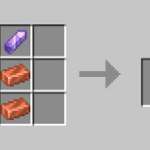







![Cricket League MOD APK [Unlimited MoneyUnlocked] v1.17.2](https://techbigs.co.in/wp-content/uploads/2024/03/Cricket-League-MOD-APK-Unlimited-MoneyUnlocked-v1.17.2-4-75x75.jpg)




Facebook comments