Creating your own Minecraft server opens up a whole new world of possibilities and adventures. Whether you want to play with your friends or build a community of fellow Minecraft enthusiasts, running a server allows you to customize your gameplay, control who joins, and embark on collaborative projects. While it may sound daunting at first, setting up a Minecraft server is easier than you might think.
To begin, you’ll need a reliable computer or a dedicated server to host your Minecraft world. Ensure that your system meets the necessary requirements, such as having enough RAM, storage space, and a stable internet connection. Once you’ve got the hardware sorted, it’s time to select the server software. Minecraft Java Edition offers various server software options like Spigot, Paper, or Bukkit, each with its own features and plugins to enhance your gameplay.
After choosing the server software, you’ll need to download and configure it to suit your preferences. This involves setting up the server properties, adjusting game rules, and installing plugins or mods to add exciting features. You may also want to consider setting up server management tools and security measures to protect your server and ensure a smooth gaming experience for all players.
Lastly, it’s time to invite your friends or advertise your server to attract players. Share the server’s IP address or create a custom domain name to make it easily accessible. Promote your server on Minecraft forums or social media platforms to reach a wider audience.

Step 1: Choosing the Server Type
Before diving into the technical details, it’s crucial to decide which type of Minecraft server you want to create. There are two main options: hosting your own server on your computer or using a third-party hosting service. Hosting the server yourself offers more control and flexibility, but it requires a stable internet connection and a capable computer. On the other hand, third-party hosting services offer convenience and reliability, but they often come with a monthly fee.
Step 2: Meeting the Requirements
To successfully run a Minecraft server, your computer or hosting service must meet certain requirements. Minecraft server software is resource-intensive, so make sure you have a powerful enough system. Ideally, you should have a multicore processor, a sufficient amount of RAM (at least 4GB), and a stable internet connection with a high upload speed. Additionally, ensure that you have the latest version of Java Development Kit (JDK) installed on your computer.
Step 3: Setting Up the Server
If you choose to host your own server, the next step is to set it up. Begin by downloading the official Minecraft server software from the Minecraft website. You will find different versions of the server software, so choose the one that corresponds to the version of Minecraft you want to play.
Once you’ve downloaded the server software, create a dedicated folder on your computer to store the server files. Place the downloaded server software in this folder and run it. This will generate various configuration files. It’s important to read and understand these files to customize your server’s settings according to your preferences.
Step 4: Configuring Server Settings
To configure the server settings, open the server.properties file using a text editor. In this file, you can modify various aspects of your server, such as game mode, difficulty, maximum number of players, and more. Adjust these settings to suit your desired gameplay experience.
Additionally, you may want to install plugins or mods to enhance your server’s functionality. There are numerous plugins available, offering features like anti-griefing, economy systems, and additional game mechanics. Research and select the plugins that align with your server’s vision, and follow the instructions provided by the plugin developers to install them.
Step 5: Port Forwarding and Firewall Configuration
To allow other players to connect to your Minecraft server, you need to configure port forwarding on your router. Port forwarding directs incoming traffic on specific ports to your computer running the server. Access your router’s settings and find the port forwarding section. Create a new rule to forward the Minecraft server port (by default, it’s 25565) to the IP address of your computer.
Additionally, you may need to configure your computer’s firewall to allow incoming connections on the Minecraft server port. Open the necessary port in your firewall settings to ensure that players can join your server.
Conclusion
Setting up your own Minecraft server is a rewarding experience that allows you to create a unique gaming environment and play with friends. By following this step-by-step guide, you can easily create and configure your own Minecraft server. Remember to choose the server type that suits your needs, meet the hardware requirements, set up the server software, configure the settings, and enable port forwarding. With a bit of patience and technical know-how, you’ll be running your own Minecraft server and embarking on exciting adventures with your friends in no time. Enjoy the limitless possibilities of Minecraft!


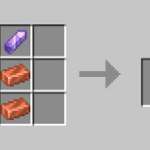













Facebook comments