Opening a chat in Minecraft is a fundamental aspect of the game that allows players to communicate with each other, exchange information, and interact in multiplayer environments. Whether you’re playing on a personal server with friends or exploring massive online communities, knowing how to open the chat window is essential for effective communication.
To open the chat in Minecraft, you need to use a designated key or combination of keys depending on the platform you’re playing on. On a PC or Mac, the default key to open the chat is the “T” key. By pressing “T,” a text input box will appear at the bottom of your screen, ready for you to type in your messages. Simply type your message and hit “Enter” to send it to other players or to execute server commands.
For console players, the process may vary slightly. On consoles like PlayStation or Xbox, you typically open the chat by pressing the “Start” button on your controller to bring up the pause menu. From there, you can navigate to the chat option and select it to access the chat window.
The chat feature in Minecraft opens up numerous opportunities for collaboration, teamwork, and social interaction within the game. Whether you’re strategizing with your team in a PvP battle, trading resources, or simply having a friendly conversation, mastering the art of opening the chat is a crucial skill for every Minecraft player.J

Understanding the Chat Feature
The chat feature in Minecraft allows players to send text messages to other players within the game. Whether you’re playing on a computer, console, or mobile device, the method to open the chat window remains consistent across platforms.
Step-by-Step Guide
-
Launch Minecraft: Start by launching the Minecraft application on your device. Ensure that you have a stable internet connection to facilitate communication with other players.
-
Join a World or Server: Choose whether you want to join a world that you have created or enter a multiplayer server. The chat feature works in both single-player and multiplayer modes, enabling you to connect with others regardless of your chosen gameplay style.
-
Locate the Chat Key: In Minecraft, the default key to open the chat window is “T” on a computer. However, on consoles or mobile devices, the process may differ slightly. For instance, on Xbox, you can press the “D-pad Up” button, and on PlayStation, you can press the “Touchpad.” Refer to the control settings specific to your platform if you are unsure.
-
Open the Chat Window: Press the designated chat key to open the chat window. You will see a text box appear at the bottom of your screen, indicating that the chat is open and ready for you to type your message.
-
Type Your Message: Once the chat window is open, you can start typing your message. Be mindful of the game’s chat rules and community guidelines to ensure a positive and respectful experience for everyone.
-
Send the Message: After you have composed your message, press the “Enter” key or the corresponding button on your device to send it. Your message will then be displayed in the chat for other players to see.
Chat Tips and Tricks
-
Chat Commands: Minecraft’s chat feature also supports various commands that perform specific actions within the game. For example, “/msg [player] [message]” allows you to send a private message to a specific player, and “/spawn” teleports you to the world spawn point. Familiarize yourself with these commands to enhance your gameplay experience.
-
Customization Options: Minecraft offers several customization options for the chat feature. You can change the chat’s font size, color, and opacity through the game’s settings. Experiment with these settings to find a style that suits your preferences.
-
Chat Filters: Minecraft provides chat filters that allow you to control the visibility of certain messages. You can choose to filter out offensive language or mute specific players if necessary. Utilize these filters to create a safe and enjoyable environment.
-
Abbreviations and Emoticons: To communicate more efficiently, players often use abbreviations and emoticons in the chat. Familiarize yourself with common Minecraft acronyms like “BRB” (be right back) or “GG” (good game) to enhance your communication skills.
Conclusion
The chat feature in Minecraft serves as a vital tool for communication and collaboration among players. By following the simple steps outlined in this guide, you can easily open the chat window and start interacting with others within the Minecraft universe. Remember to be respectful, follow the game’s guidelines, and enjoy the vast possibilities that open up through engaging in conversations with fellow players. Happy chatting and happy mining!



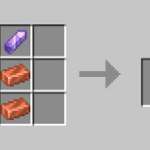







![Cricket League MOD APK [Unlimited MoneyUnlocked] v1.17.2](https://techbigs.co.in/wp-content/uploads/2024/03/Cricket-League-MOD-APK-Unlimited-MoneyUnlocked-v1.17.2-4-75x75.jpg)




Facebook comments