Minecraft, developed by Mojang Studios, is a widely popular sandbox game that allows players to unleash their creativity and explore vast virtual worlds. While the single-player experience can be captivating, the game truly shines when played in multiplayer mode, where players can collaborate, compete, and socialize with others from around the globe. This guide will provide you with a comprehensive introduction on how to play Minecraft multiplayer.
To embark on your multiplayer adventure, you have several options. The simplest way is to join an existing server hosted by others. Minecraft boasts a thriving community of servers that cater to various playstyles and themes, ranging from survival and creative modes to role-playing and mini-games. Look for popular servers or ones that align with your preferences and connect to them by entering the server’s IP address.
If you’re looking to play with friends or family, you can set up a private server. Hosting your server allows you to customize the gameplay experience and control who can access it. You can either host a server on your own hardware or rent one from a hosting provider for a smoother experience.
Another option is to utilize Minecraft Realms, Mojang’s official hosting service. Realms offers a user-friendly interface for setting up and managing your private Minecraft server, providing a convenient way to play with a select group of people.
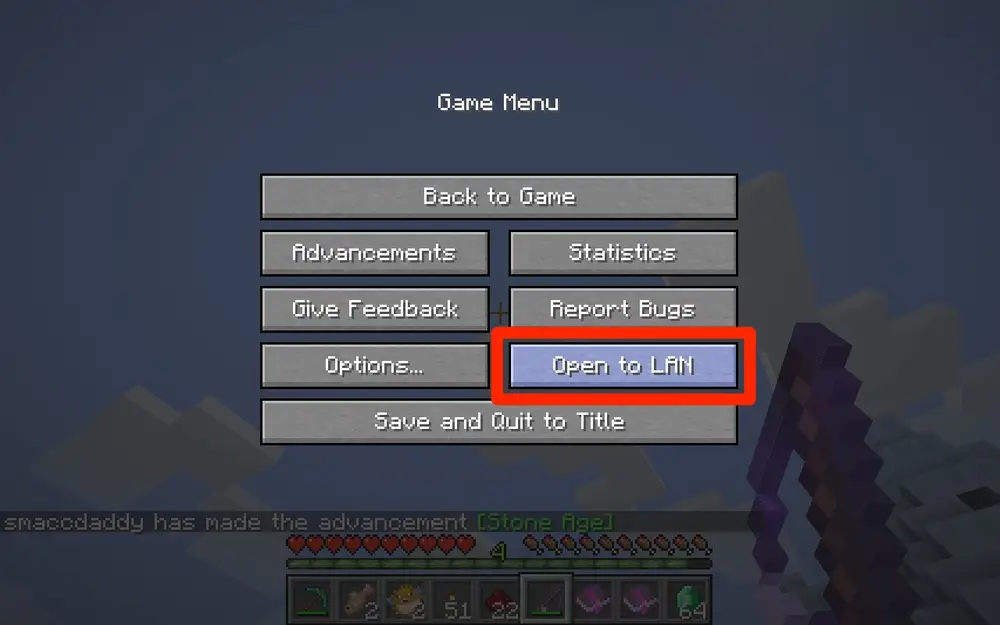
Understanding Minecraft Multiplayer Modes
Before diving into the multiplayer realm, it’s essential to understand the different modes available:
a. Local Multiplayer: Local multiplayer allows players on the same local network to connect and play together. This can be achieved by connecting computers or consoles to the same Wi-Fi network. Simply open Minecraft, select “Multiplayer” on the main menu, and invite your friends to join your world or vice versa.
b. Online Multiplayer: Online multiplayer enables players to connect and play with individuals from all around the world. This requires an internet connection and can be achieved through two main methods: hosting a server or joining an existing server.
Hosting a Minecraft Server
To host your own Minecraft server, follow these steps:
a. System Requirements: Ensure that your computer meets the necessary system requirements to host a server. Minecraft is not overly demanding, but hosting a server requires additional resources. A dedicated server machine or a powerful computer with a stable internet connection is recommended.
b. Download the Server Software: Visit the official Minecraft website or other reliable sources to download the server software, often referred to as the Minecraft Server Jar file. Make sure to download the version that matches your game.
c. Set Up the Server: Create a new folder on your computer to store the server files. Place the downloaded Server Jar file into the folder and run it. This will generate the necessary files and configurations.
d. Configure Server Settings: Open the server.properties file in a text editor to customize server settings such as game mode, difficulty, player limit, and more. Save the changes and restart the server.
e. Port Forwarding: If you want to host a public server that others can join, you’ll need to configure port forwarding on your router. This allows incoming connections from other players to reach your server. Instructions for port forwarding can be found on your router’s manual or online.
f. Share Server IP: Share your server’s IP address with your friends so they can join your world. You can find your server’s IP address by typing “what is my IP” into a search engine.
Joining Existing Minecraft Servers
If you prefer to join an existing server rather than hosting your own, follow these steps:
a. Find a Server: There are numerous websites and forums where Minecraft servers are listed. Look for a server that matches your preferences, such as survival, creative, minigames, or role-playing.
b. Obtain the Server IP: Once you find a server you like, copy its IP address.
c. Launch Minecraft and Access the Multiplayer Menu: Open Minecraft and select “Multiplayer” on the main menu. Then click “Add Server” and enter the server’s IP address. Give it a name and click “Done.”
d. Join the Server: Select the server from your multiplayer list and click “Join Server.” If the server has any additional requirements or mods, make sure to follow the instructions provided by the server owner.
Tips foran Enjoyable Multiplayer Experience
a. Communicate: Communication is key in multiplayer. Use in-game chat or voice chat applications to interact with other players, coordinate activities, and make new friends.
b. Respect Others: Be respectful to other players. Follow server rules, avoid griefing (intentionally ruining other players’ creations), and maintain a positive attitude.
c. Collaborate: Minecraft multiplayer provides a unique opportunity for collaboration. Join forces with other players to build impressive structures, embark on adventures, or undertake community projects.
d. Be Security Conscious: When joining servers, be cautious about sharing personal information. Choose secure passwords, and avoid downloading files from untrusted sources.
e. Customize Your Experience: Many servers offer plugins and mods to enhance gameplay. Explore different servers to find the ones that match your preferred playstyle and offer the features you enjoy.
Conclusion
Playing Minecraft multiplayer opens up a world of possibilities, allowing you to share your adventures and creations with friends or meet new players from around the globe. Whether you choose to host your own server or join an existing one, multiplayer provides an opportunity for collaboration, competition, and social interaction. By understanding the different multiplayer modes, setting up a server, and following the tips mentioned above, you’ll be well-equipped to embark on an enjoyable Minecraft multiplayer journey. So gather your friends, join a server, and let your imagination run wild in the vast and exciting world of Minecraft multiplayer.



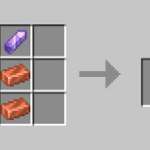











![Cricket League MOD APK [Unlimited MoneyUnlocked] v1.17.2](https://techbigs.co.in/wp-content/uploads/2024/03/Cricket-League-MOD-APK-Unlimited-MoneyUnlocked-v1.17.2-4-75x75.jpg)
Facebook comments