Minecraft, the immensely popular sandbox game, provides players with a vast and immersive world to explore and create in. However, in certain situations, players may find themselves unintentionally accompanied by a feature called the “Narrator.” The Narrator is a text-to-speech function designed to assist visually impaired players by reading out on-screen text and providing essential information. While this feature is undoubtedly valuable for those who require it, many players may prefer to disable the Narrator for a more traditional gameplay experience.
If you find yourself in this situation, fret not! Turning off the Narrator in Minecraft is a straightforward process that can be accomplished in a few simple steps. Whether you’re playing on a computer, console, or mobile device, the method remains relatively consistent across platforms.
In this guide, we will explore the various methods to disable the Narrator in Minecraft, ensuring that you can fully immerse yourself in the game without the unwanted voiceover. We’ll cover step-by-step instructions for different platforms, including Windows, macOS, Xbox, PlayStation, Nintendo Switch, and mobile devices. Additionally, we’ll provide some troubleshooting tips in case you encounter any difficulties during the process.

Understanding the Narrator
Before we delve into the process of disabling the Narrator, it’s important to understand its purpose and functionality. The Narrator is designed to assist players who have difficulty reading the on-screen text, by converting it into speech. It can read various elements, such as chat messages, menus, and even descriptions of items and blocks. While the Narrator serves as an accessibility feature, some players may find it disruptive or unnecessary.
Turning Off the Narrator in Minecraft
To disable the Narrator in Minecraft, follow these steps:
-
Access the Options Menu: Launch Minecraft and load your desired world or join a server. Once in-game, press the Esc key on your keyboard or the Menu button on your controller to open the Options menu.
-
Open the Accessibility Settings: Within the Options menu, locate and click on “Accessibility Settings.” This will take you to a sub-menu where you can customize various accessibility options.
-
Disable the Narrator: In the Accessibility Settings menu, you should find an option labeled “Narrator.” By default, it is set to “Shown.” Click on the Narrator option to change its setting.
-
Toggle the Narrator Setting: Upon clicking the Narrator option, it will cycle through different settings. The available options include “Off,” “All,” “Chat,” and “System.” Choose the “Off” option to completely turn off the Narrator.
-
Apply the Changes: Once you have selected the desired setting, click on the “Done” or “Apply” button to save the changes and exit the Accessibility Settings menu.
-
Verify the Changes: Return to the game and check if the Narrator is disabled. You should no longer hear the Narrator reading out the on-screen text.
Additional Tips and Considerations
-
Keyboard Shortcut: Minecraft also offers a keyboard shortcut to quickly toggle the Narrator. Pressing the Ctrl + B keys (or Command + B on Mac) will enable or disable the Narrator without accessing the Accessibility Settings menu.
-
Resource Packs and Mods: If you’re using a resource pack or mod that alters the game’s user interface (UI), the steps to disable the Narrator may vary. In such cases, consult the mod’s documentation or the resource pack’s creator for specific instructions.
-
Updating Minecraft: As Minecraft receives regular updates, the location and appearance of the Accessibility Settings menu might change slightly. If you find that the instructions provided here don’t match your version of the game, consider updating to the latest version or consult the Minecraft community for assistance.
-
Sharing the Game: If you share your computer or gaming device with others, it’s worth noting that disabling the Narrator will affect all Minecraft users on that particular device. If someone in your household relies on the Narrator for accessibility reasons, consider discussing alternative options or finding a balance that suits everyone’s needs.
Conclusion
Disabling the Narrator in Minecraft can significantly enhance your gaming experience if you find the feature unnecessary or disruptive. By following the steps outlined in this article, you can easily turn off the Narrator and enjoy a quieter and more immersive gameplay environment. Remember to check the Accessibility Settings menu for any future updates or changes in Minecraft versions, and don’t hesitate to seek assistance from the Minecraft community if you encounter any difficulties. Happy gaming!



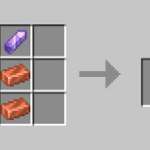







![Cricket League MOD APK [Unlimited MoneyUnlocked] v1.17.2](https://techbigs.co.in/wp-content/uploads/2024/03/Cricket-League-MOD-APK-Unlimited-MoneyUnlocked-v1.17.2-4-75x75.jpg)




Facebook comments